Status Labels
Process Objective#
Status Labels enables you to make a list of status for your asset.
Overview#
As an asset manager, we must inform our client about the condition of the asset. Whether it is deployable, pending, archived, or undeployable based on its condition. Therefore we need Status Labels feature to manage it.
Features and Functionality#
Here is the Status Labels interface:
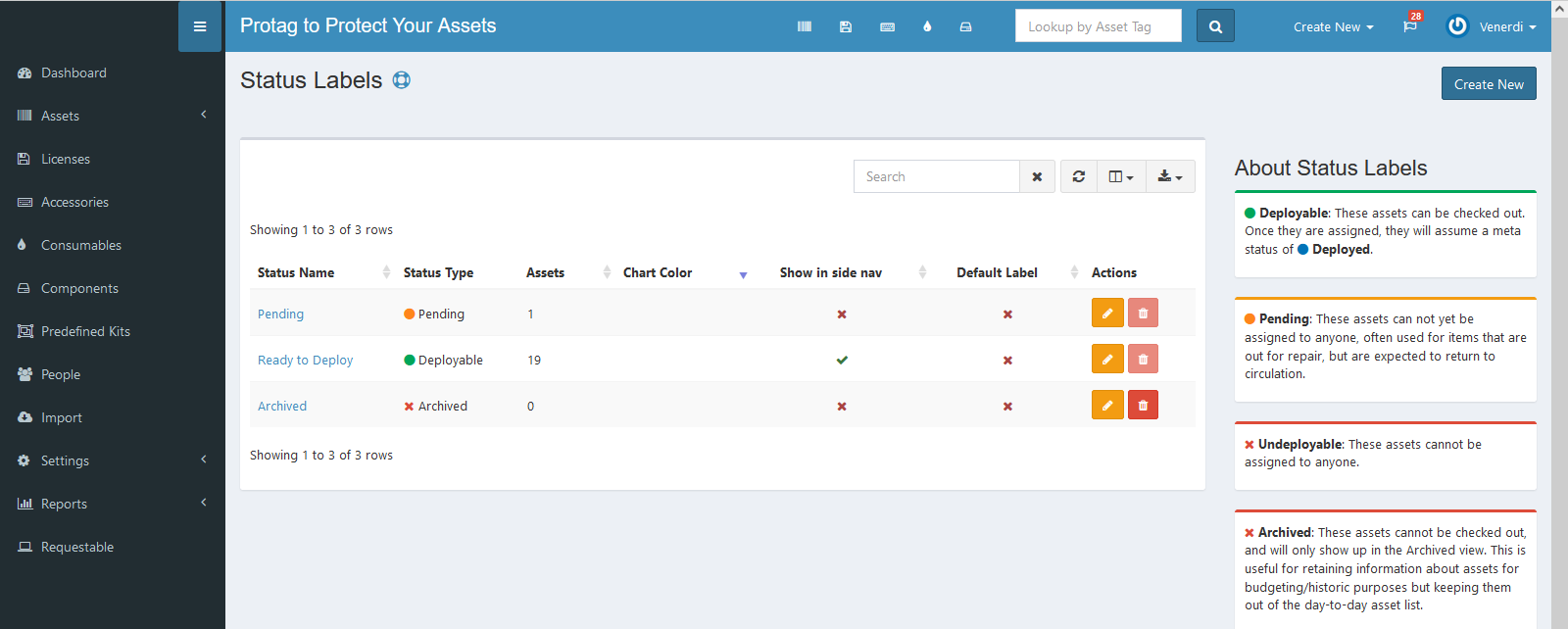
There are 4 kinds of status type which have been explained on the main tab. We will use them to create our new status label.
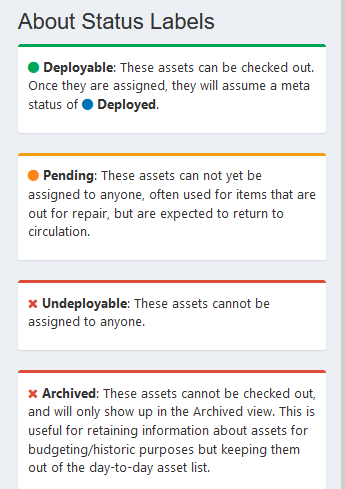
Create New Status Labels#
You can create new status label.
STEPS
- Press the Create New button on the top right corner of the tab.
Here is the Create Status Label interface:
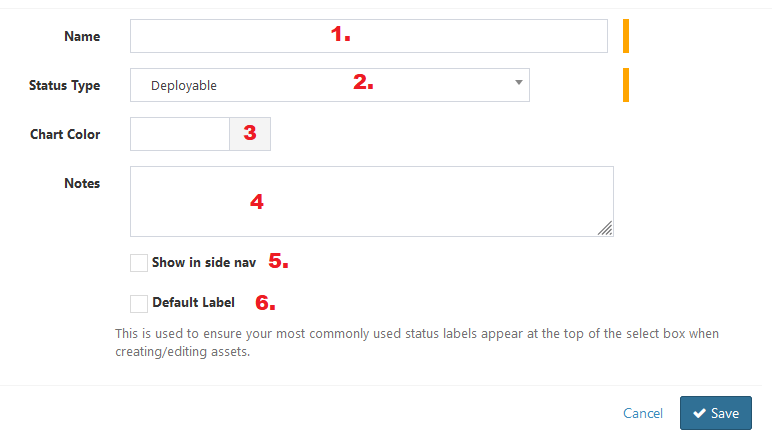
- Enter the name field.
- Select status type. There are 4 types like mentioned in features & functionality.
- Add chart color (optional). Click the small box to choose the color in color box.
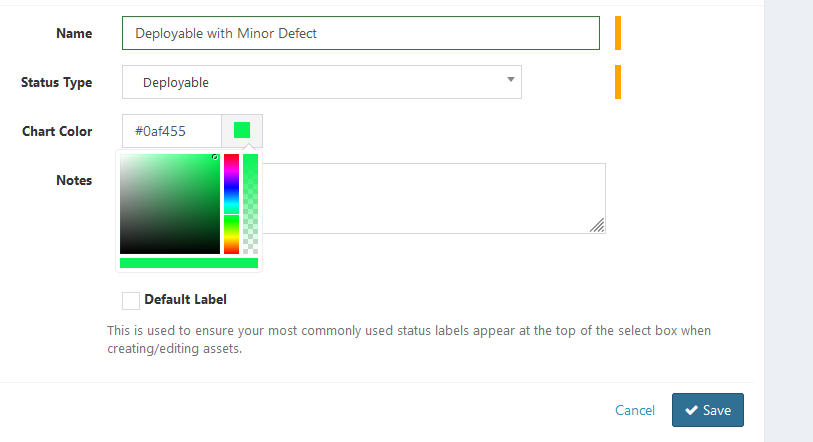
- Enter notes.
- Checklist show in side nav checkbox to show status label in main side nav.
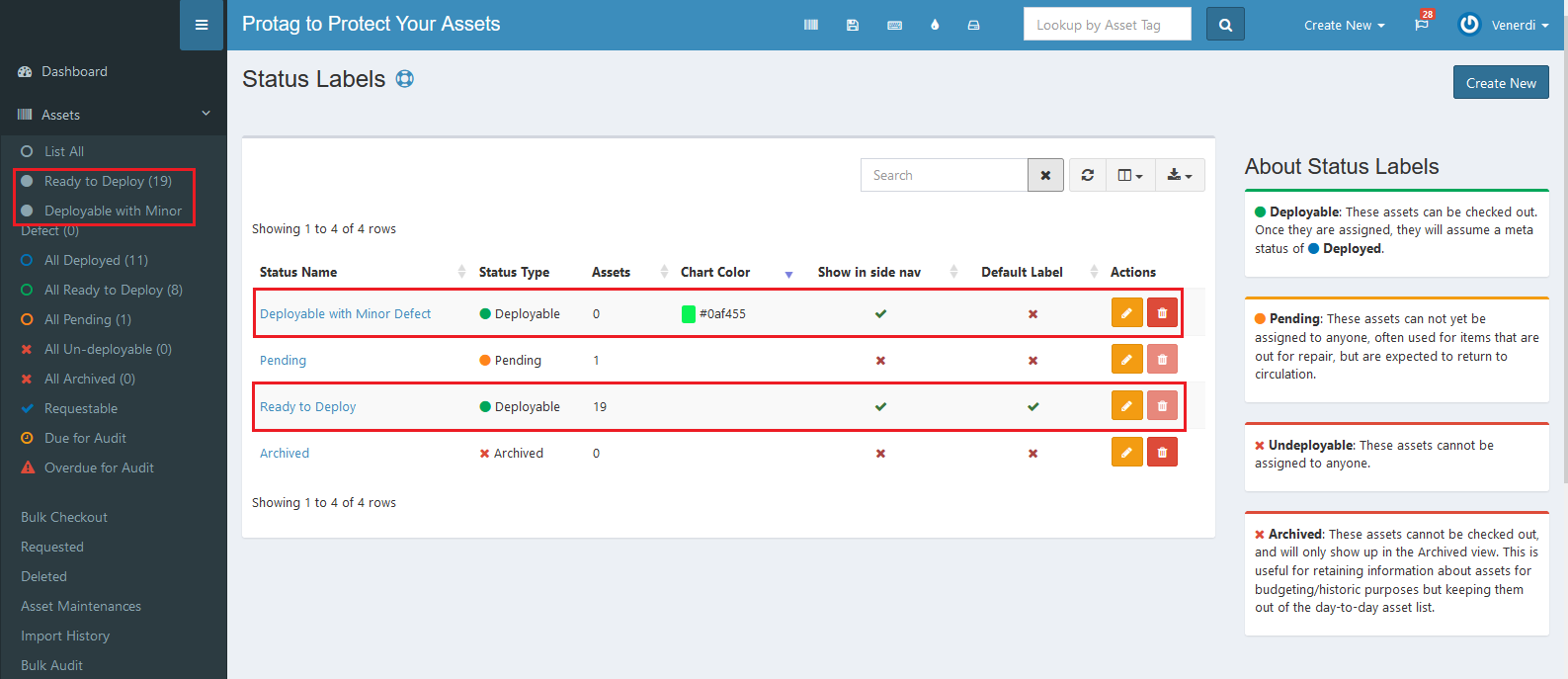
- Click Save button to finish your record.
- Click Cancel button to cancel your record.
- Click Back button to go back to the previous page.
Update Status Labels#
You can update your status labels record by clicking the update button in action column. The steps are the same with create new status labels.
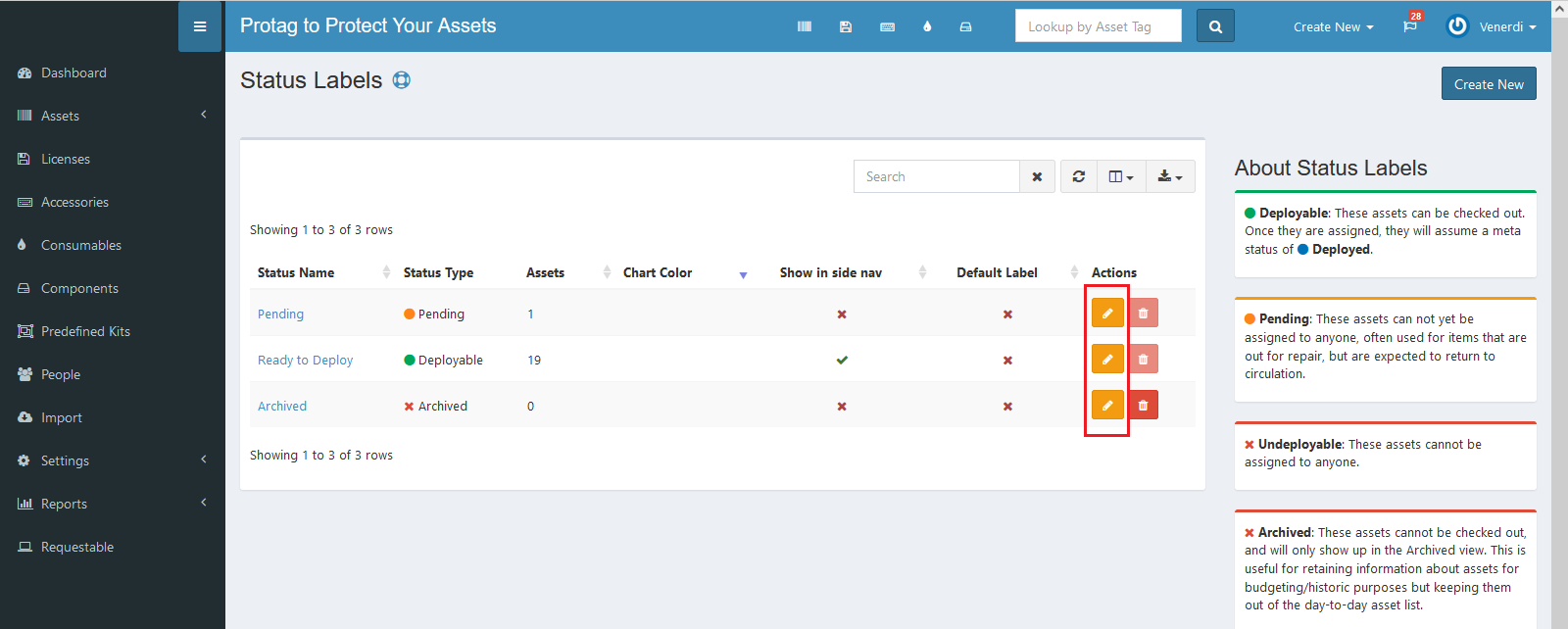
Export#
You can export status labels records to CSV, MS-Excel, MS-Word, TXT, JSON, XML, and PDF by clicking the export icon, then select export format.
Set Column to Display#
There are 8 columns in status labels tab. You can select what columns to display here by clicking the column icon, then checklist the columns.
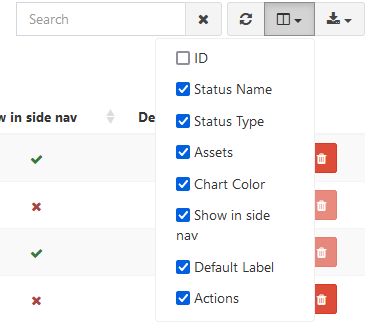
Refresh#
Click the refresh icon, and your record will be refreshed.
Search Status Labels#
You can search your status labels record by typing in search field beside refresh icon. The system will automatically show the result. Click the close icon next to search field to cancel your search.
STEPS
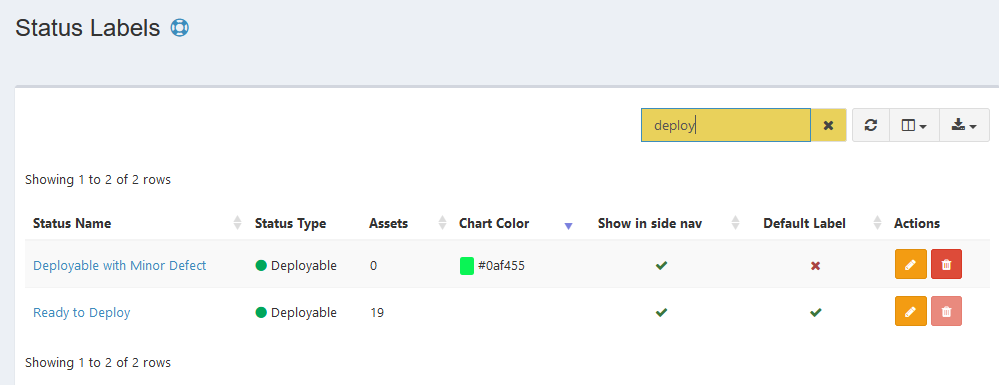
Delete Status Labels#
You can delete status label record by simply clicking the delete icon in action column.
STEPS
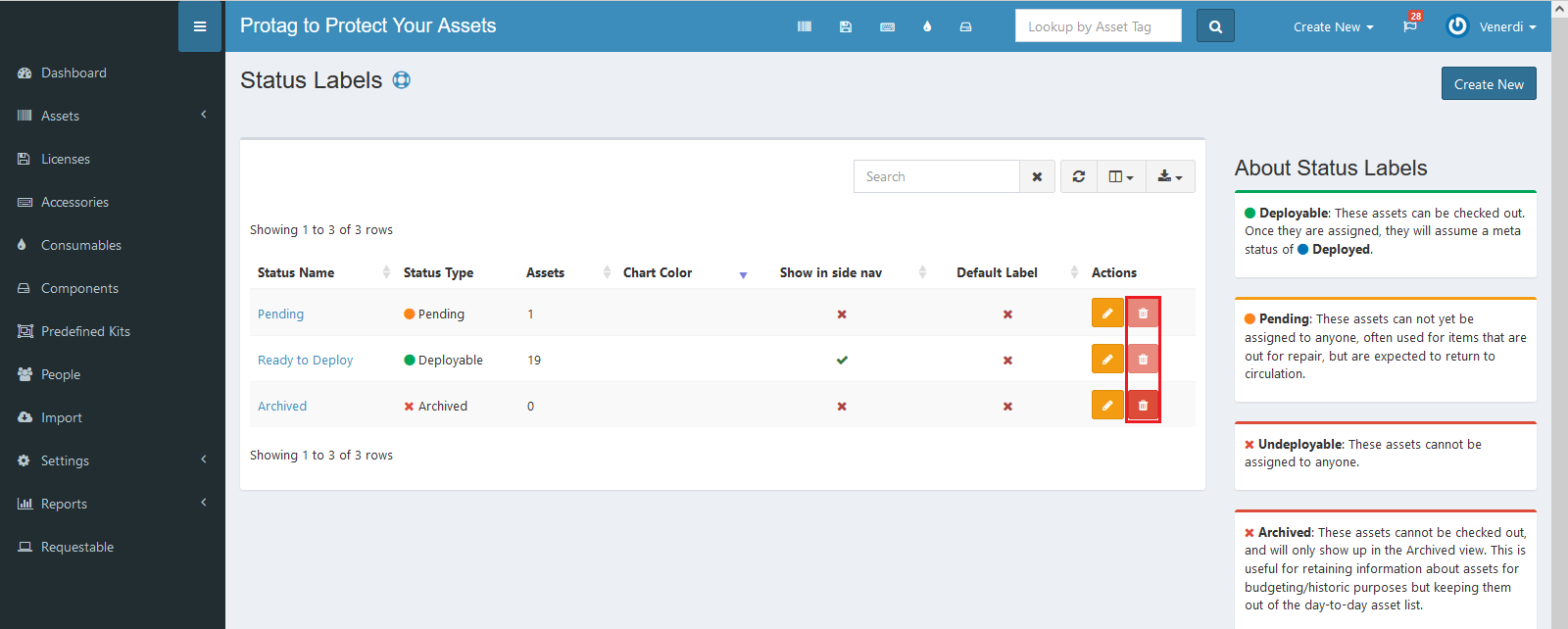
Note : The status labels cannot be deleted if it's used by any asset.
Error Message#
- This is required field.
To save the record, you must fill the required field.