Consumables
Process Objective#
Consumables enables you to manage consumables records and checkout them to users.
Overview#
Consumables are anything purchased that will be used up over time. For example, printer ink or copier paper. So that Consumables don't have checkin feature.
Features and Functionality#
Here is the Consumables interface:
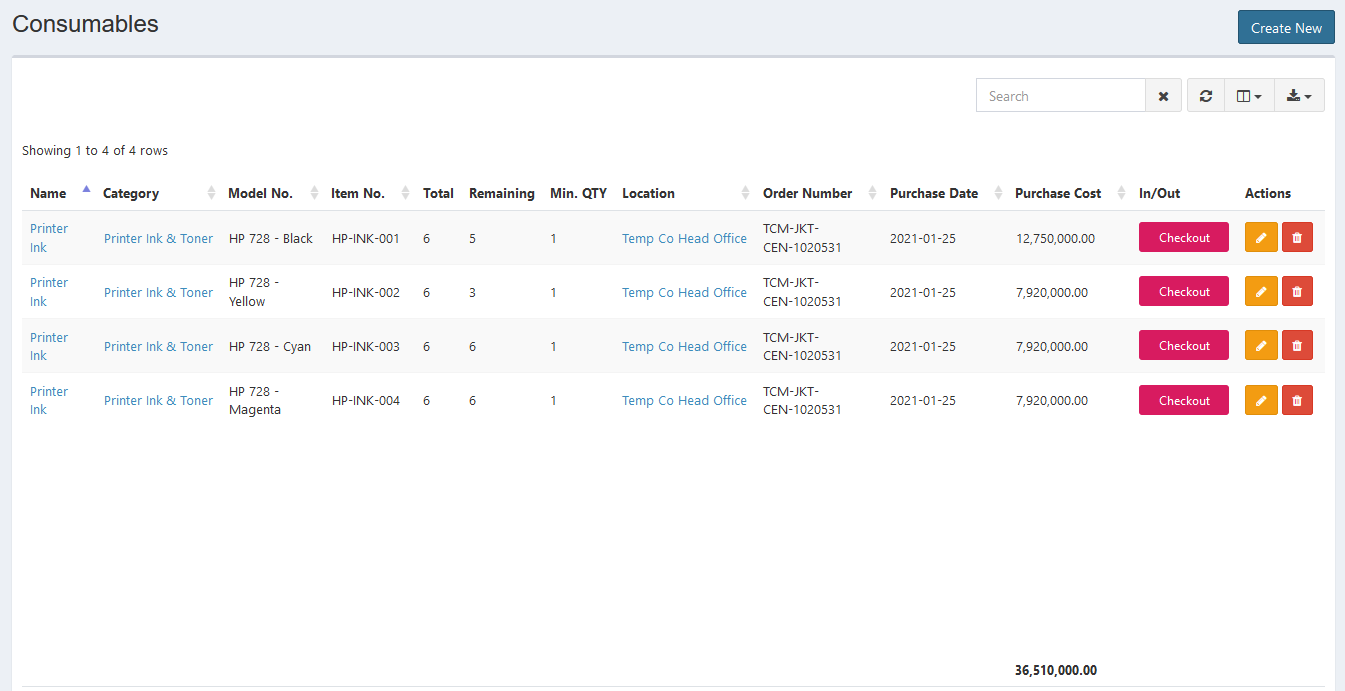
Create New Consumables#
You can create new consumable.
STEPS
- Press the Create New button on the top right corner of the tab.
Here is the Create Consumable interface:
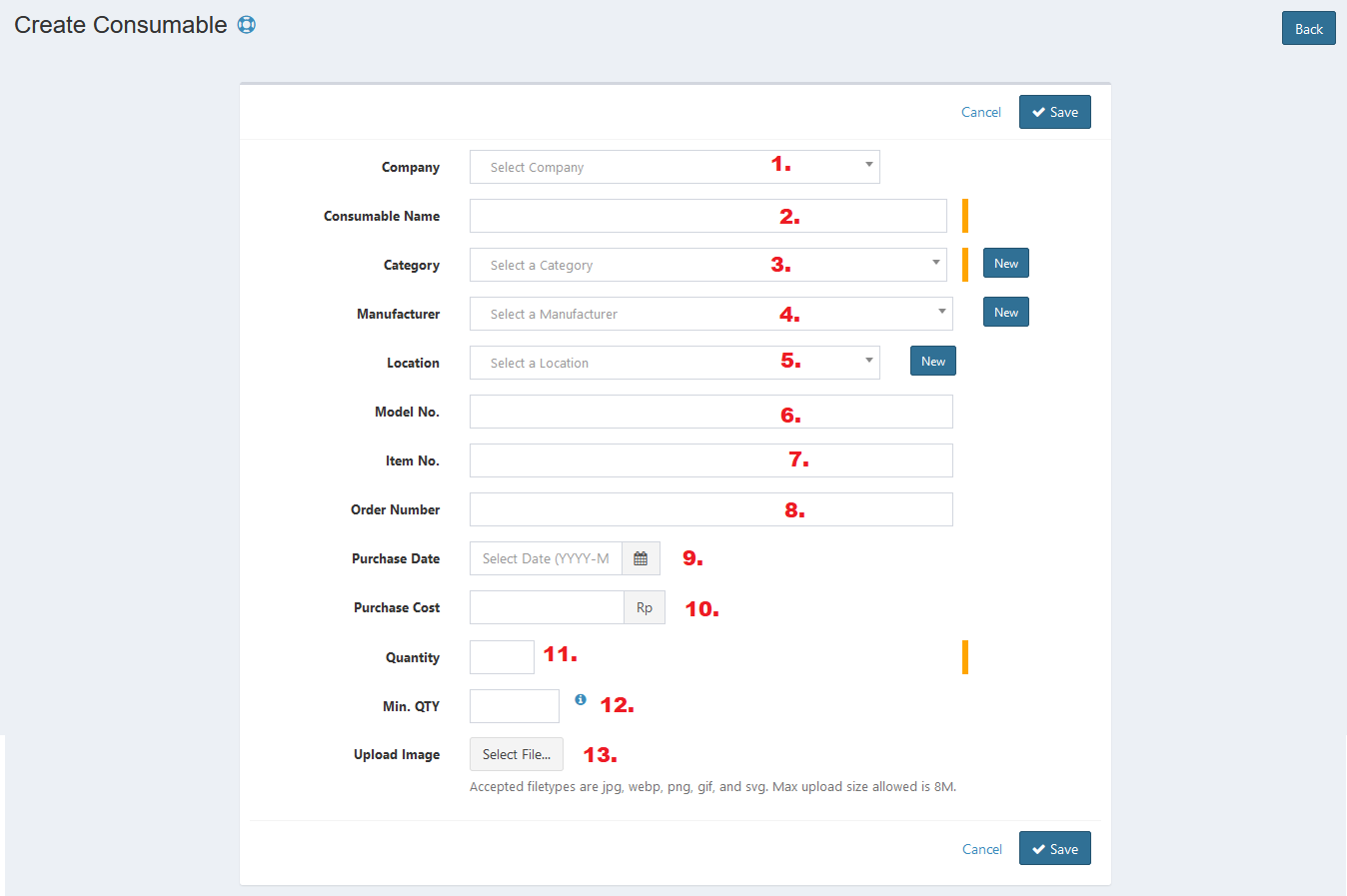
- Select company.
- Enter consumable name.
- Select category. You can also create new category by clicking the New button beside the field.
- Select manufacturer. You can also create new manufacturer by clicking the New button beside the field.
- Enter location. You can also create new location by clicking the New button beside the field.
- Enter model no.
- Enter item no.
- Enter order number.
- Set purchase date.
- Enter purchase cost.
- Enter quantity.
- Enter minimum quantity. This is the minimum number of items that should be available before an alert gets triggered.
- Upload image. Click the Select Image button, then select the images you want to upload from your local. See the instruction before uploading.
- Click Save button to finish your record.
- Click Cancel button to cancel your record.
- Click Back button to go back to the previous page.
Update Consumables#
You can update your consumables record by clicking the update button in action column. The steps are the same with create new consumables.
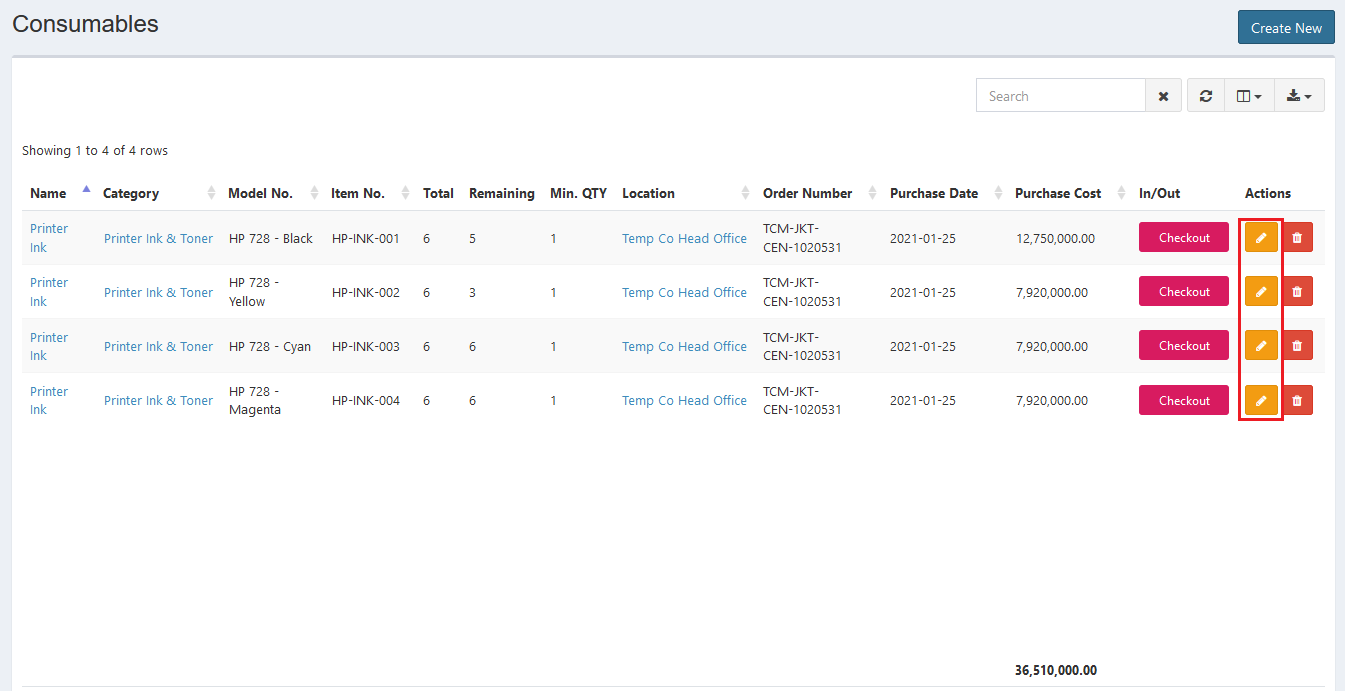
Export#
You can export consumables records to CSV, MS-Excel, MS-Word, TXT, JSON, XML, and PDF by clicking the export icon, then select export format.
Set Column to Display#
There are 16 columns in consumables tab. You can select what columns to display here by clicking the column icon, then checklist the columns.
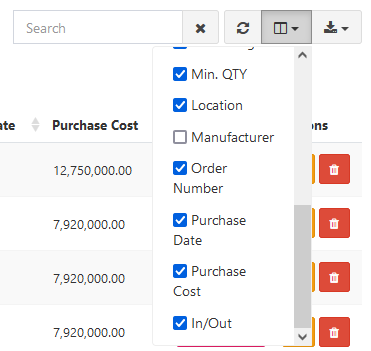
Refresh#
Click the refresh icon, and your record will be refreshed.
Search Consumables#
You can search your consumables record by typing in search field beside refresh icon. The system will automatically show the result. Click the close icon next to search field to cancel your search.
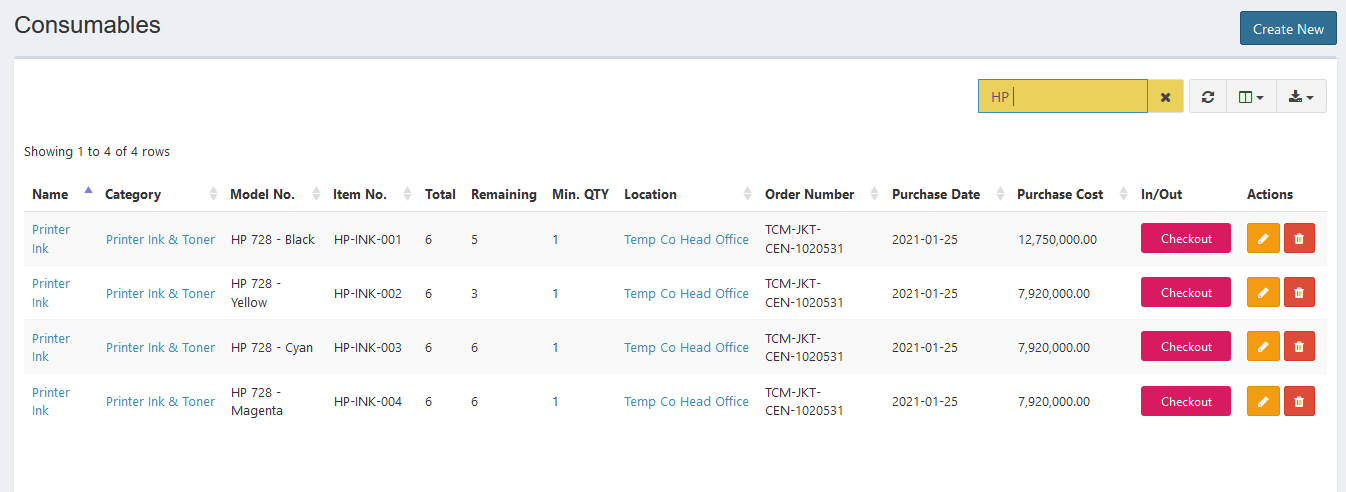
Delete Consumables#
You can delete consumables record by simply clicking the delete icon in action column.
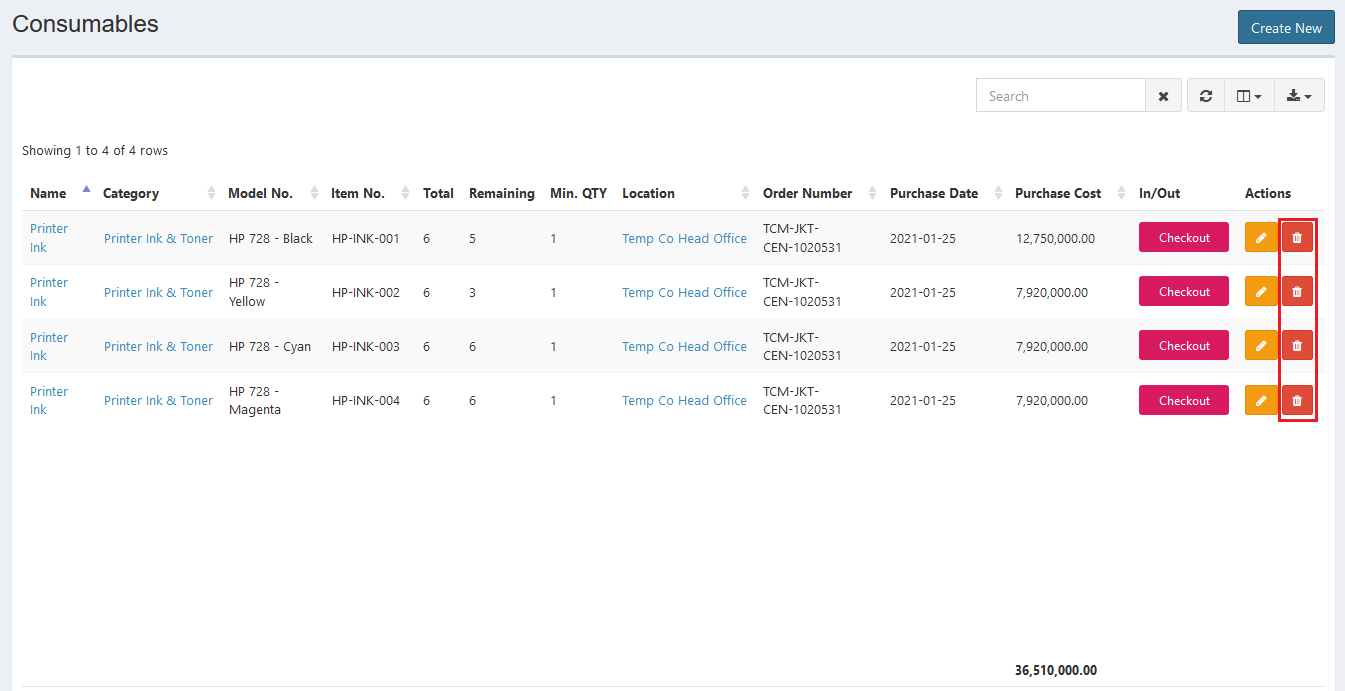
Checkout Consumables#
You can checkout consumables item to users.
STEPS
- Click the Checkout button in in/out column.
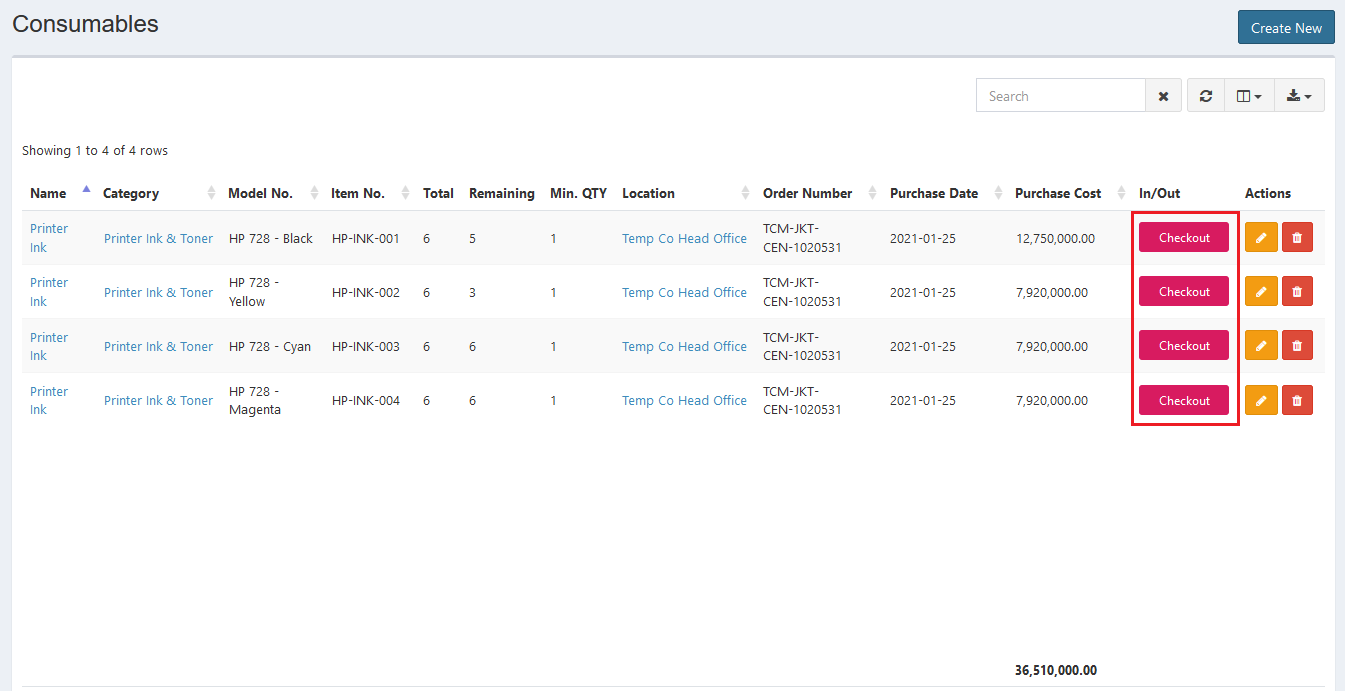
Here is the Checkout Consumable interface:
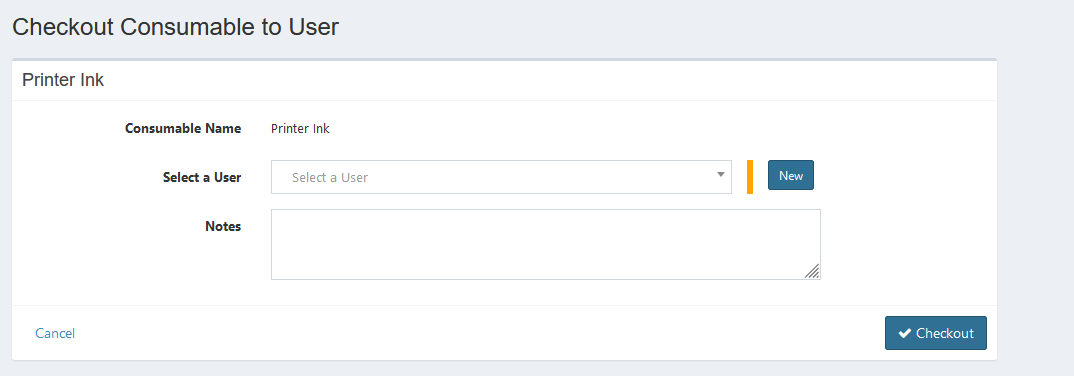
- Select a user.
- Enter notes.
- Click Checkout button to finish.
- Click Cancel button to cancel checkout.
Error Message#
- This is required field.
To save the record, you must fill the required field.
- Accepted filetypes are jpg, webp, png, gif, and svg. Max upload size allowed is 8M. Upload is file size MB.
Confirmation Messages#
- Are you sure you wish to delete Consumable Name?
This confirmation message will appear when you click the delete button. Click Yes button to continue or click Cancel button to cancel.