Import
Process Objective#
Import enables you to import assets, accessories, licenses, components, consumables, and users via CSV file.
Overview#
Import will be useful for some users who want to add many assets, accessories, licenses, components, consumables, and users record. Instead of adding manually in the system, they can import CSV file with matching fields.
Features and Functionality#
Here is the Import interface:
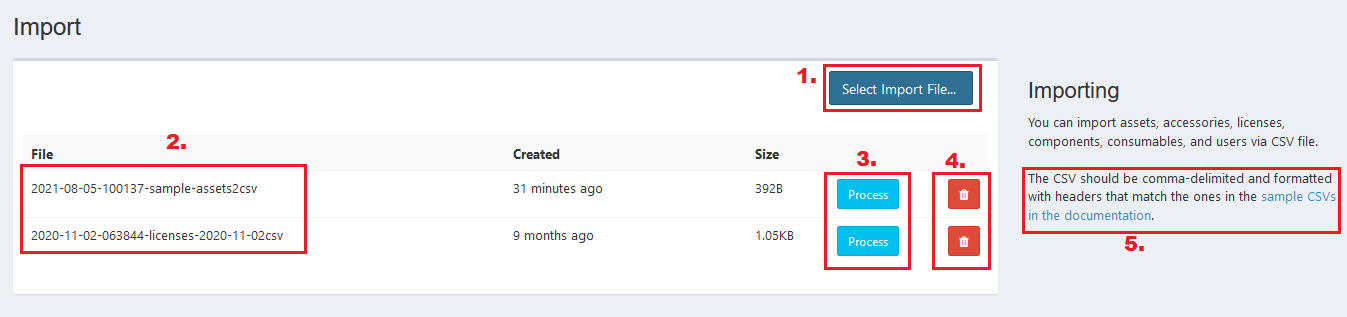
- Select Import File button. Click this to upload your CSV file.
- Uploaded file.
- Process button. Click it to process your import record.
- Delete icon. Click it to delete your uploaded CSV file.
- Click the link to see or download CSV template and sample.
STEPS
- Click the Select Import File button, and select CSV file from your drive (make sure to match the template).
- Click the Process button to import your CSV file
Here is the Process interface:
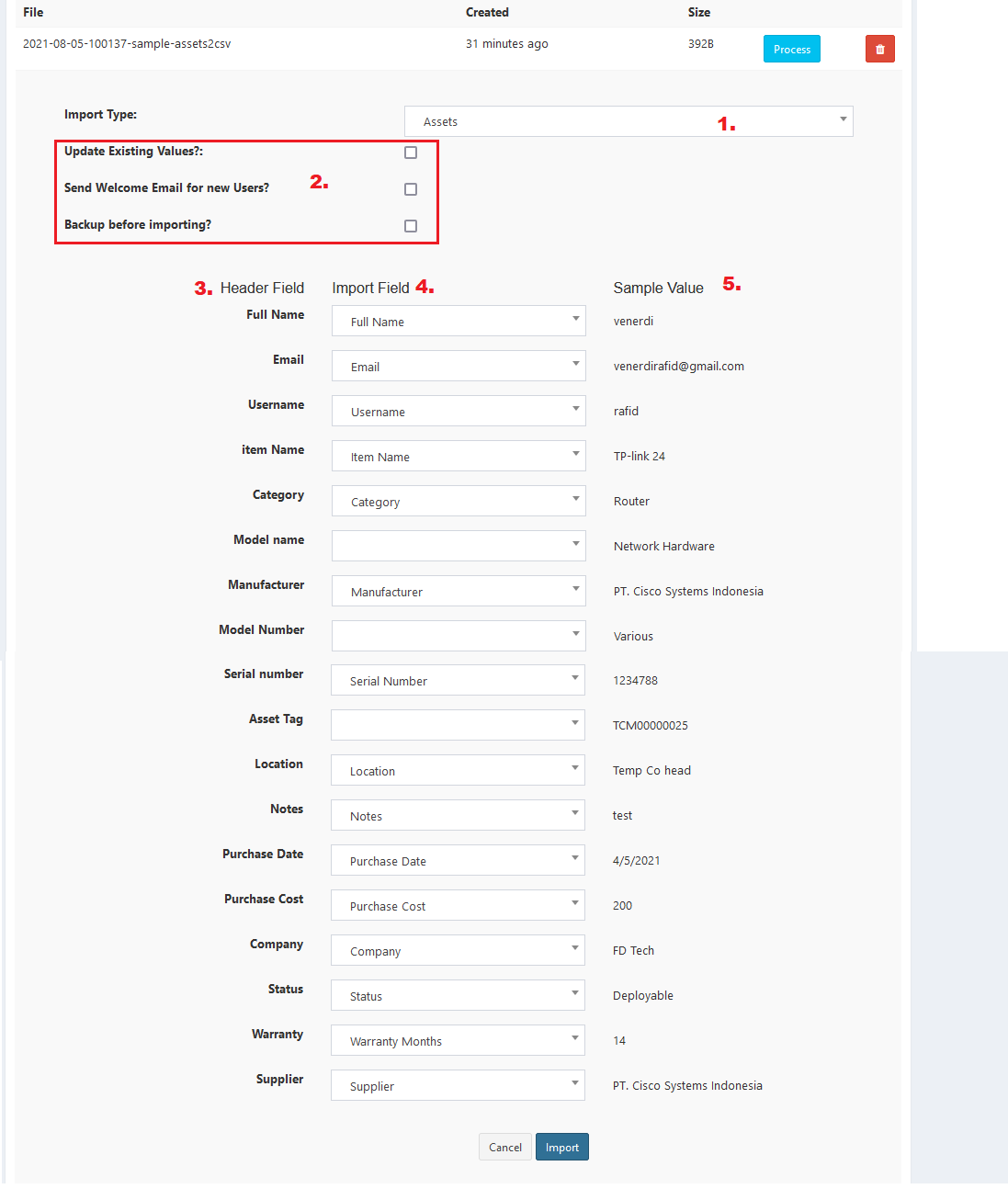
- Select Import type
- Check the following checkboxes if needed.
- Header Field shows your CSV header fields.
- Import Field contains all available field in ProTag (including what made in Custom Field).
- Sample Value shows your CSV first value. It helps you to match the import records.
- Make sure to match all field and value.
- Click Import button to import your CSV records. The imported records will be added automatically to ProTag system.
- Click Cancel button to cancel your import.
Error Message#
- Warning Some Error occured while importing.
This message will appear for various error in processing the CSV. The system will show the error detail.