Licenses
Process Objective#
Licenses enables you to manage software license seats distribution.
Overview#
Licenses works a bit like our Asset Models work for assets. The license itself is a sort of container of common properties. You actually assign the seats of the license. You can assign a license seat to a user or an asset.
Features and Functionality#
Here is the Licenses interface:

Create New Licenses#
You can create new licenses.
STEPS
- Press the Create New button on the top right corner of the tab.
Here is the Create License interface:
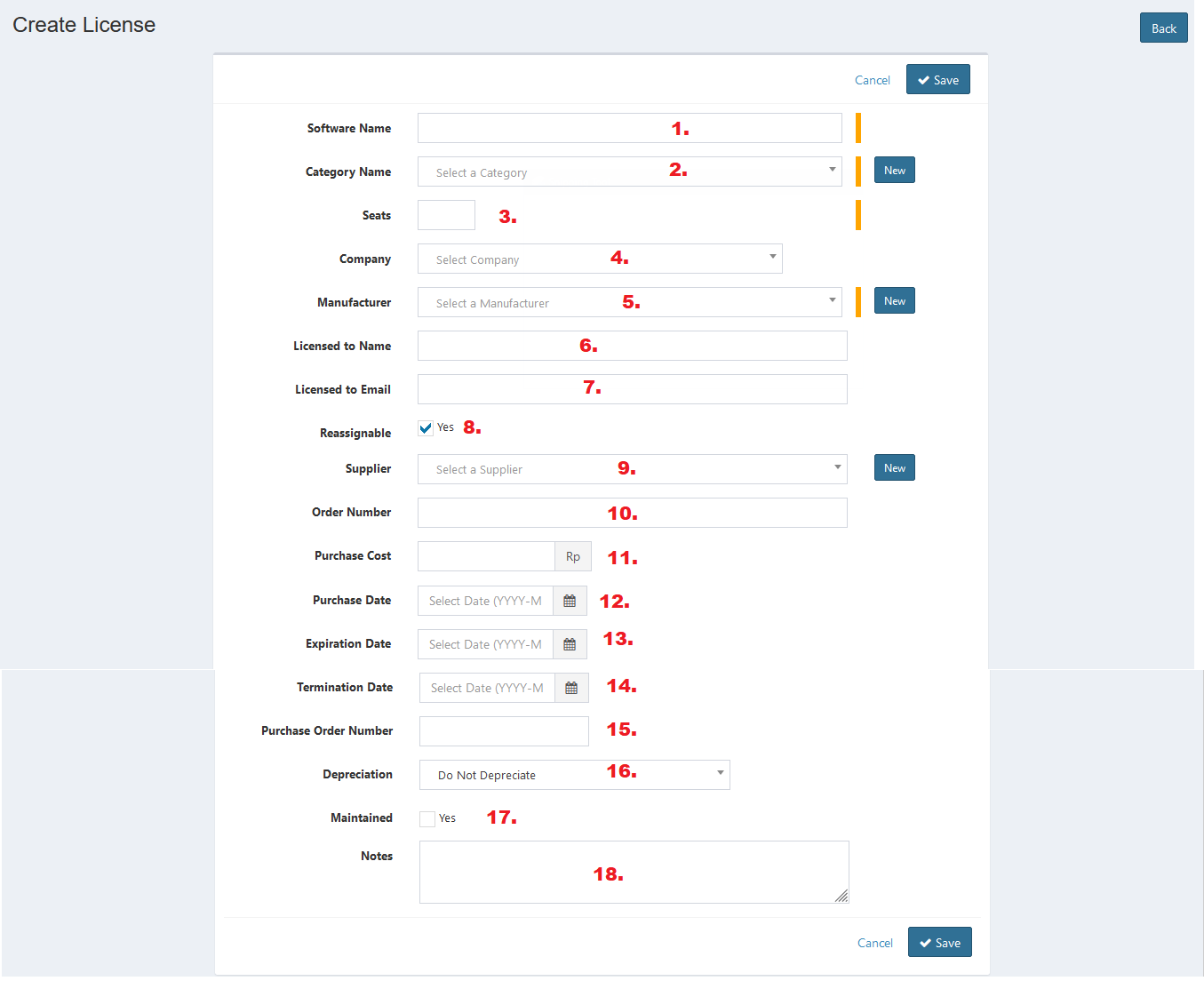
- Enter software name.
- Select category name.
- Enter seats. Seat is the quantity of license users or assets can checkout.
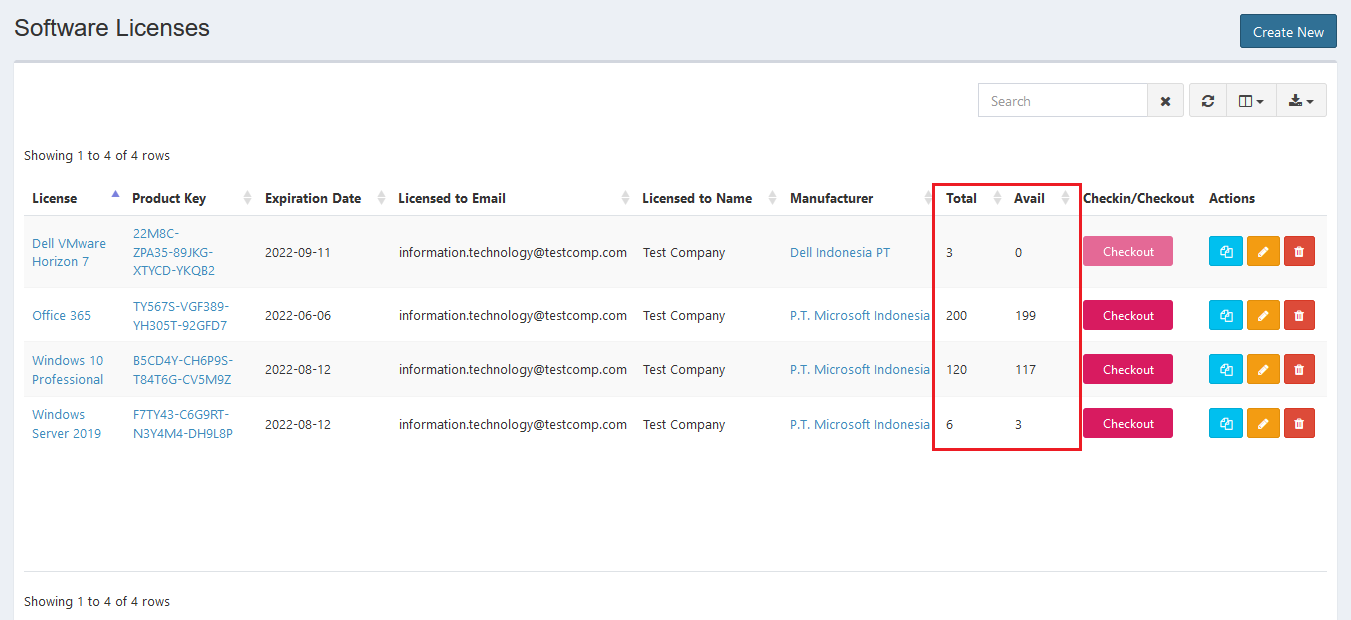
- Select company.
- Select manufacturer.
- Enter licensed to name.
- Enter licensed to email.
- Enable reassignable.
- Select supplier.
- Enter order number.
- Enter purchase cost.
- Set purchase date.
- Set expiration date.
- Set termination date.
- Enter purchase order number.
- Select depreciation type.
- Select maintained status.
- Enter notes.
- Click Save button to finish your record.
- Click Cancel button to cancel your record.
- Click Back button to go back to the previous page.
Update Licenses#
You can update your licenses record by clicking the update button in action column. The steps are the same with create new license.
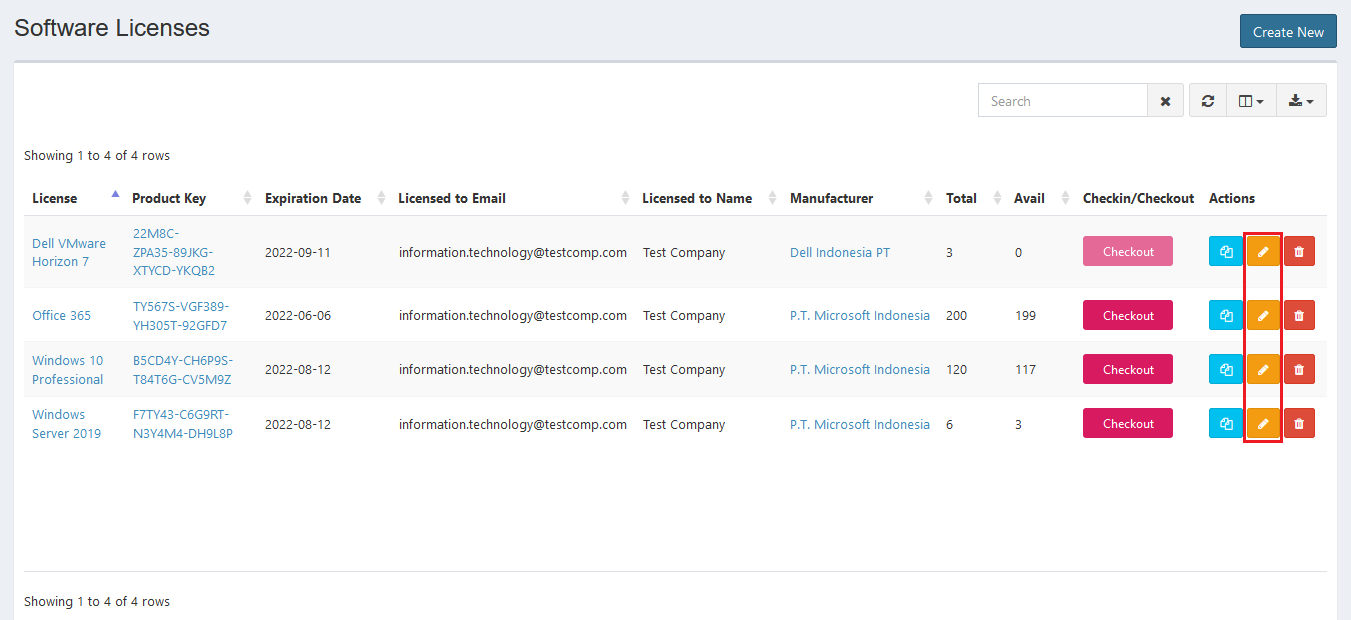
Export#
You can export licenses records to CSV, MS-Excel, MS-Word, TXT, JSON, XML, and PDF by clicking the export icon, then select export format.
Set Column to Display#
There are 8 columns in licenses tab. You can select what columns to display here by clicking the column icon, then checklist the columns.
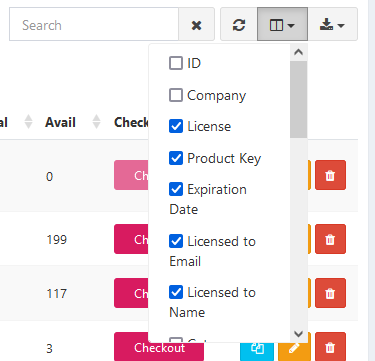
Refresh#
Click the refresh icon, and your record will be refreshed.
Search Licenses#
You can search your licenses record by typing in search field beside refresh icon. The system will automatically show the result. Click the close icon next to search field to cancel your search.
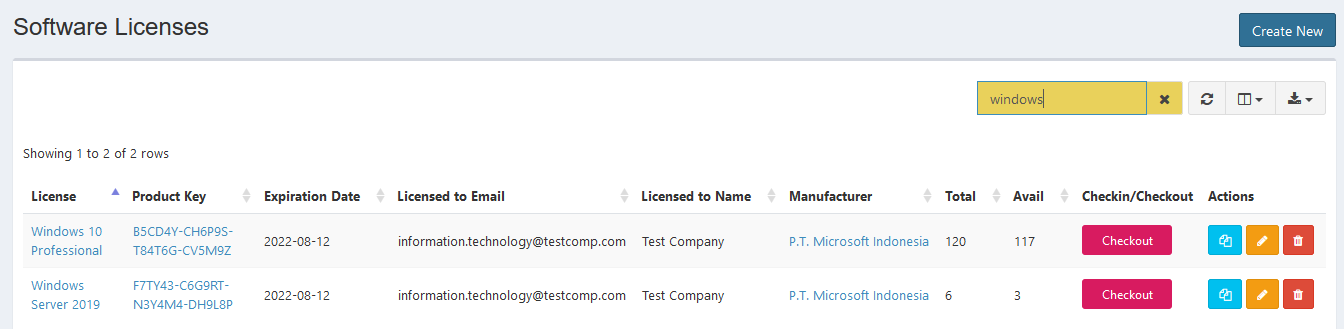
Delete Licenses#
You can delete licenses record by simply clicking the delete icon in action column.
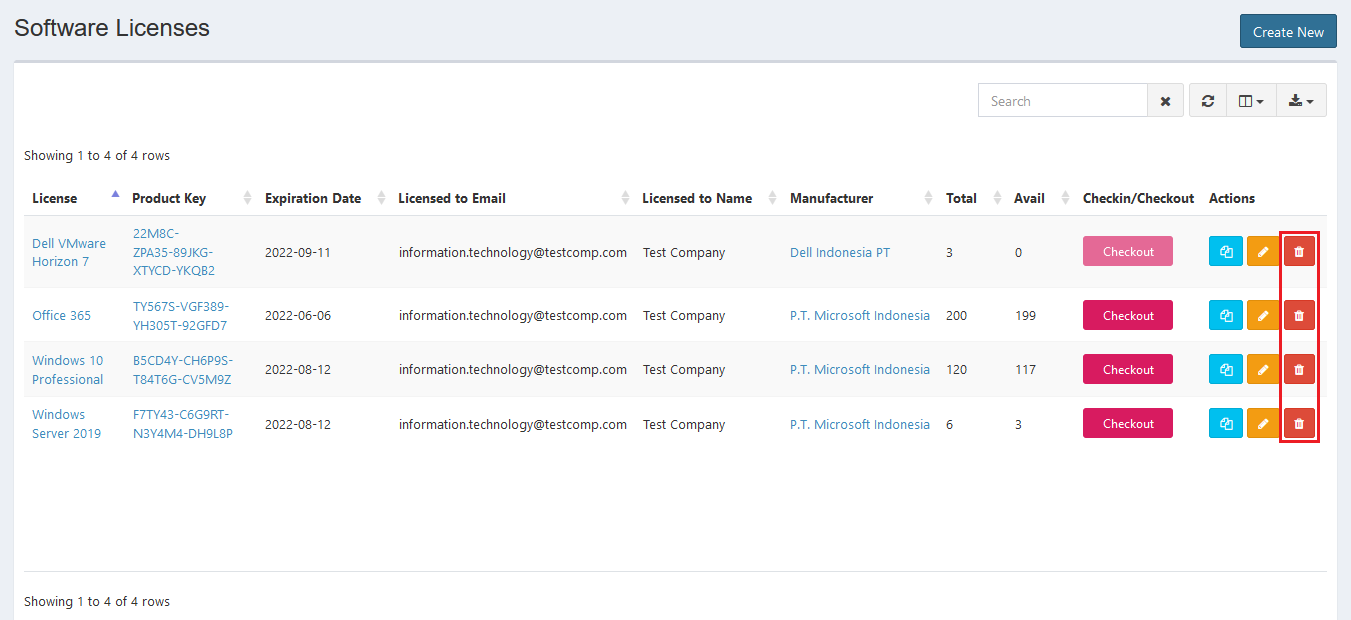
Clone Licenses#
You can create new license by simply cloning all the records from existing license and give a little changes (especially the license name). Click the clone icon in action column, and the steps will be similiar with create or edit license.
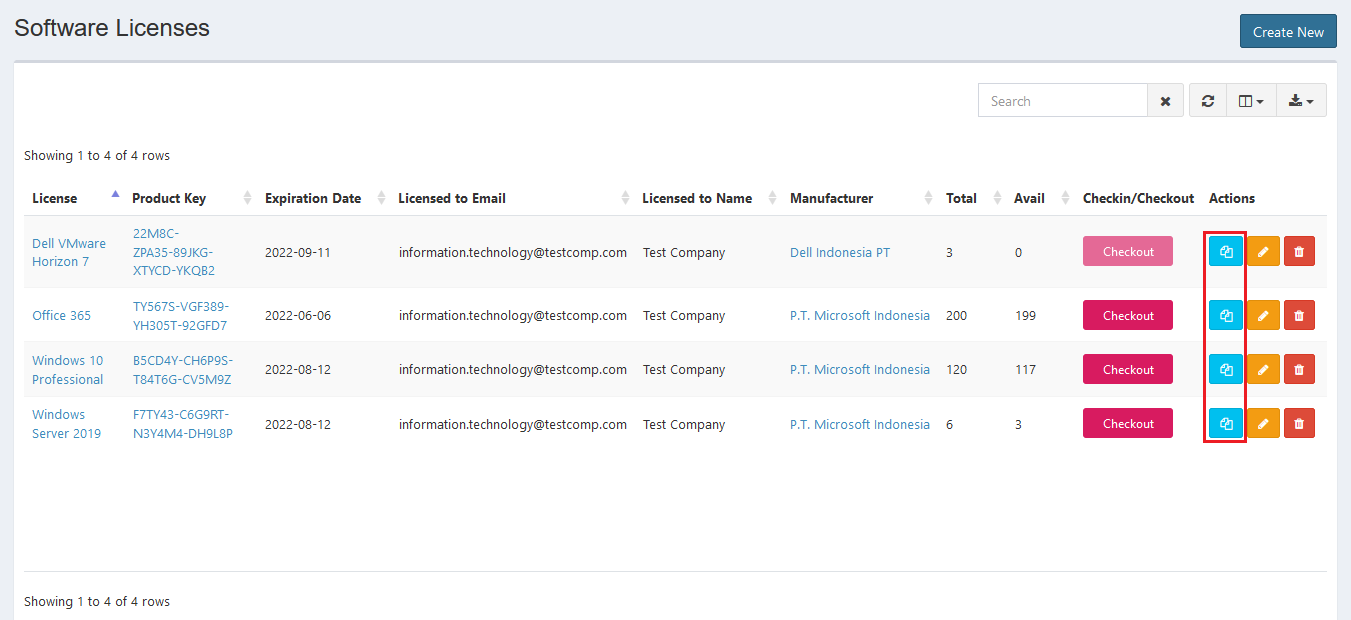
Error Message#
- This is required field.
To save the record, you must fill the required field.
- The seats must be at least 1.
The seats field value can't be zero, you must enter at least 1 or more. This error will also appear when you enter the non-integer value.