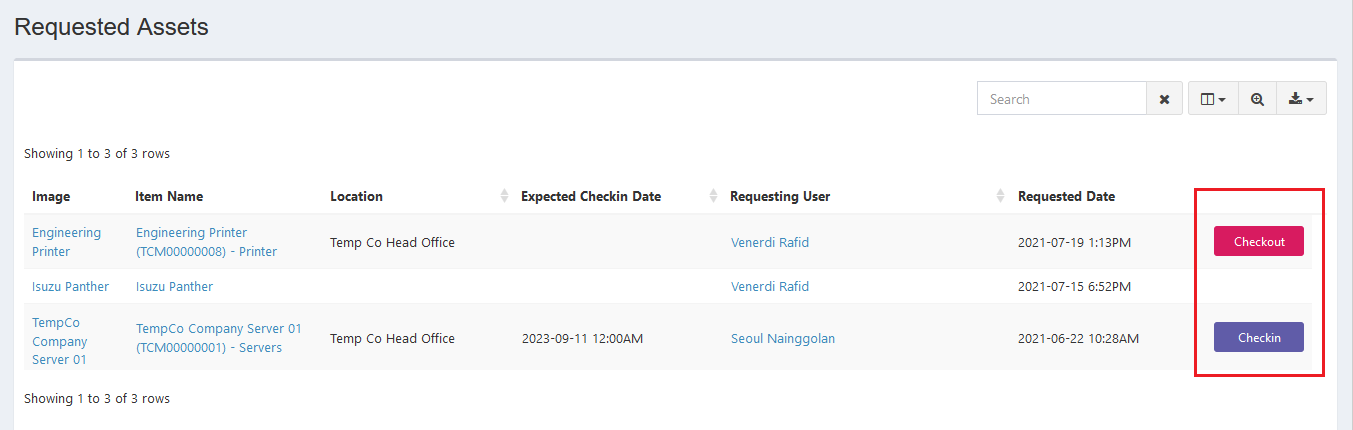Requested
Process Objective#
Requested enables users to manage the assets requested by users.
Overview#
Individual assets can be marked as requestable, and asset models can also be marked as requestable, which allows users within ProTag to request a specific asset, or any asset that matches the asset model they require. Requested is one of option in Asset section where users can manage the requested asset. You can request asset in requestable section:
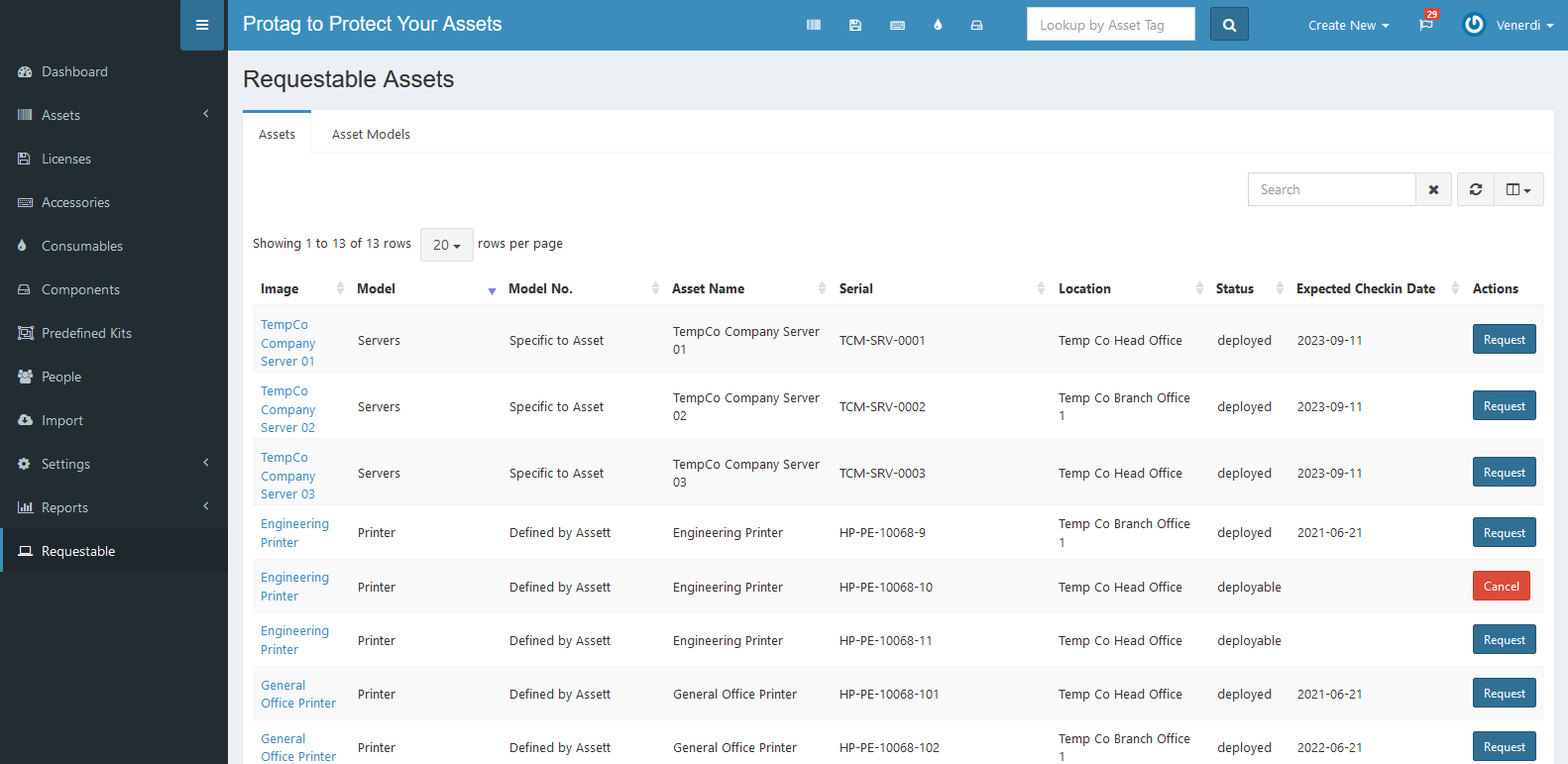
Features and Functionality#
Here is the Asset Requested interface:
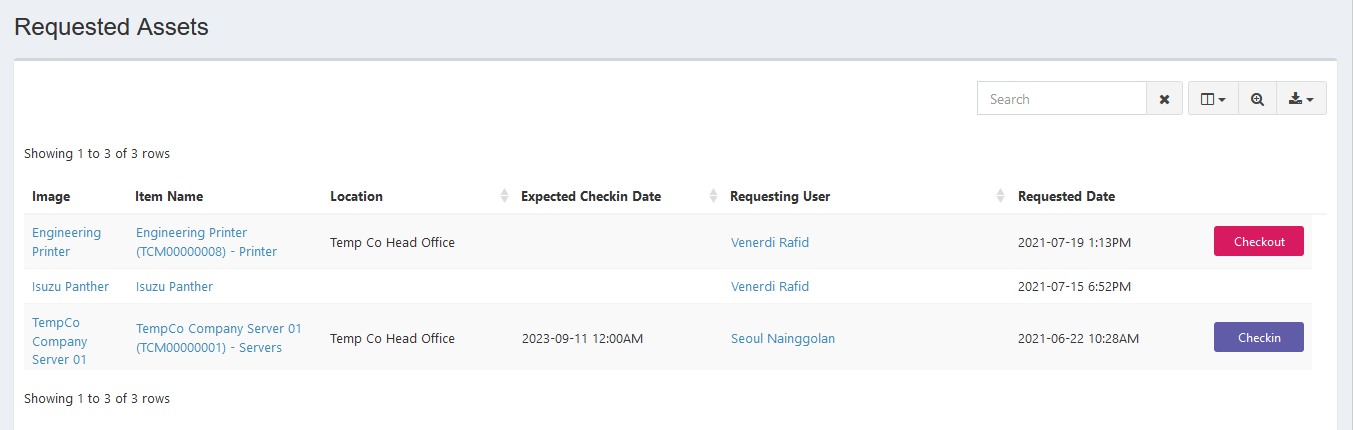
Export#
You can export requested assets records to CSV, MS-Excel, MS-Word, TXT, JSON, XML, and PDF by clicking the export icon, then select export format.
Set Column to Display#
There are 15 columns in requested assets tab. You can select what columns to display here by clicking the column icon, then checklist the columns.
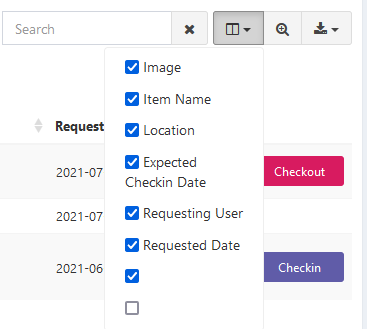
Search Requested Assets#
You can search your requested assets record by typing in search field beside refresh icon. The system will automatically show the result. Click the close icon next to search field to cancel your search.
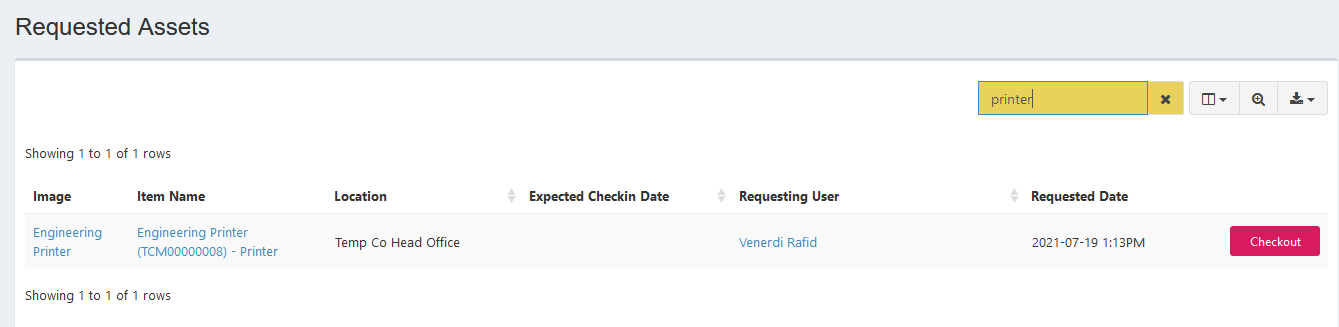
Advanced Search#
You can also search your requested asset specifically in advanced search feature.
STEPS
- Click the advanced search icon on the right of column button, and this box will appear:

- Fill in any fields you want to use as a key for your search then click the Close button.
Checkin/Checkout Assets#
Requested is one of the option in Asset section, so you can also checkin/checkout assets from here. The steps are the same with what explained in Assets module.