Asset Maintenances
Process Objective#
Asset Maintenances enables you to set asset maintenance type and schedule.
Overview#
Every asset especially IT device needs maintenance such as upgrading some parts and repairing. Users can set up their asset maintenance schedules in Asset Maintenances and monitor them easily.
Features and Functionality#
Here is the Asset Maintenances interface:
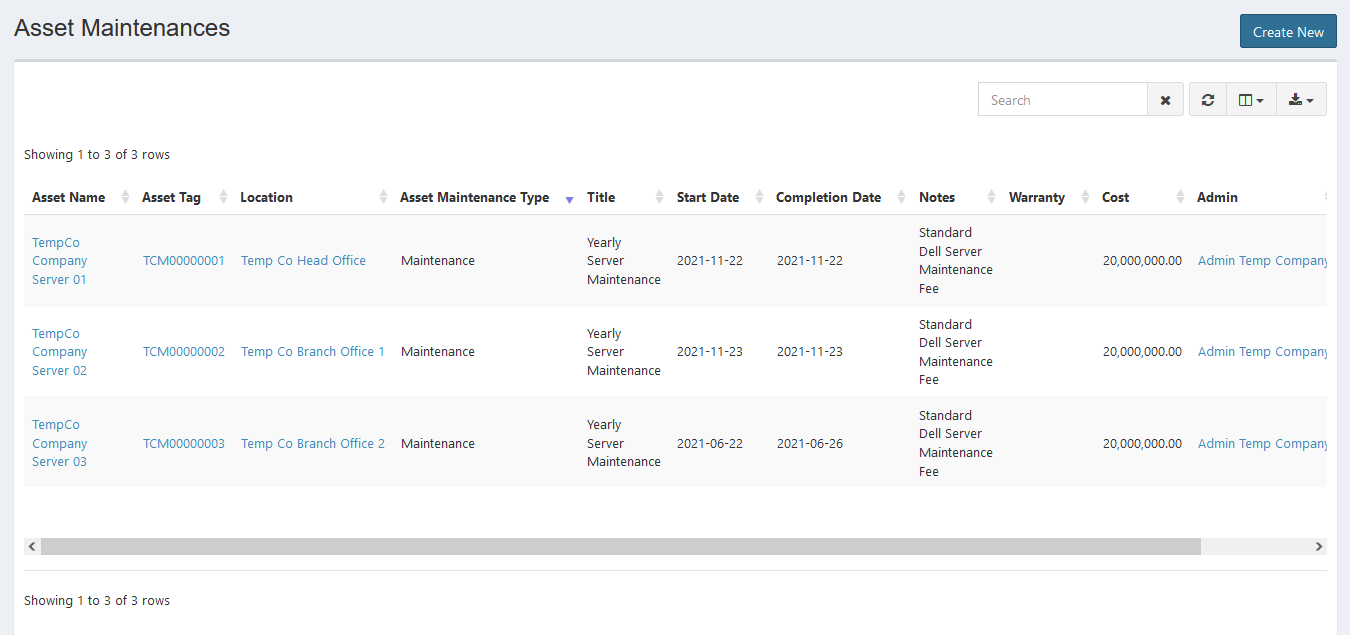
Create New Asset Maintenances#
You can create new asset maintenance.
STEPS
- Press the Create New button on the top right corner of the tab.
Here is the Create Asset Maintenance interface:
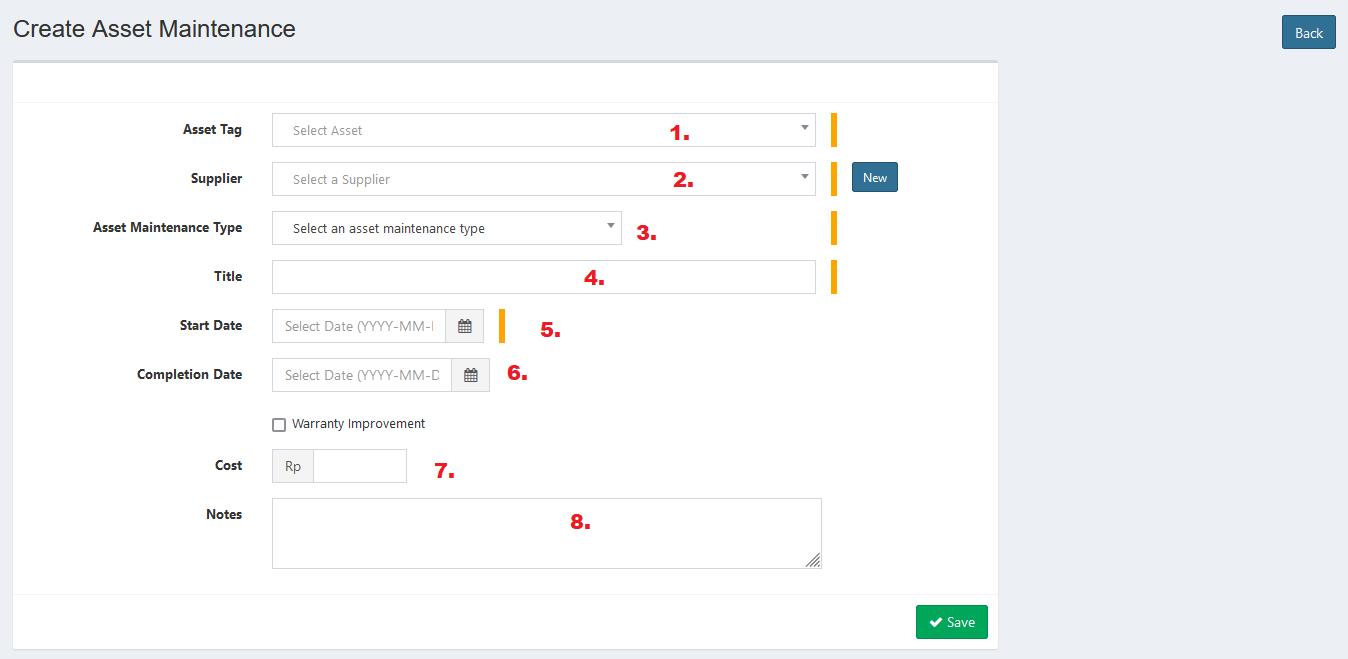
- Select asset tag.
- Select supplier.
- Select maintenance type. There are 7 type of maintenance for your asset.
- Enter title.
- Set start date.
- Set completion date.
- Enter cost.
- Enter notes.
- Click Save button to finish your record.
- Click Cancel button to cancel your record.
- Click Back button to go back to the previous page.
Update Asset Maintenances#
You can update your asset maintenances record by clicking the update button in action column. The steps are the same with create new department.
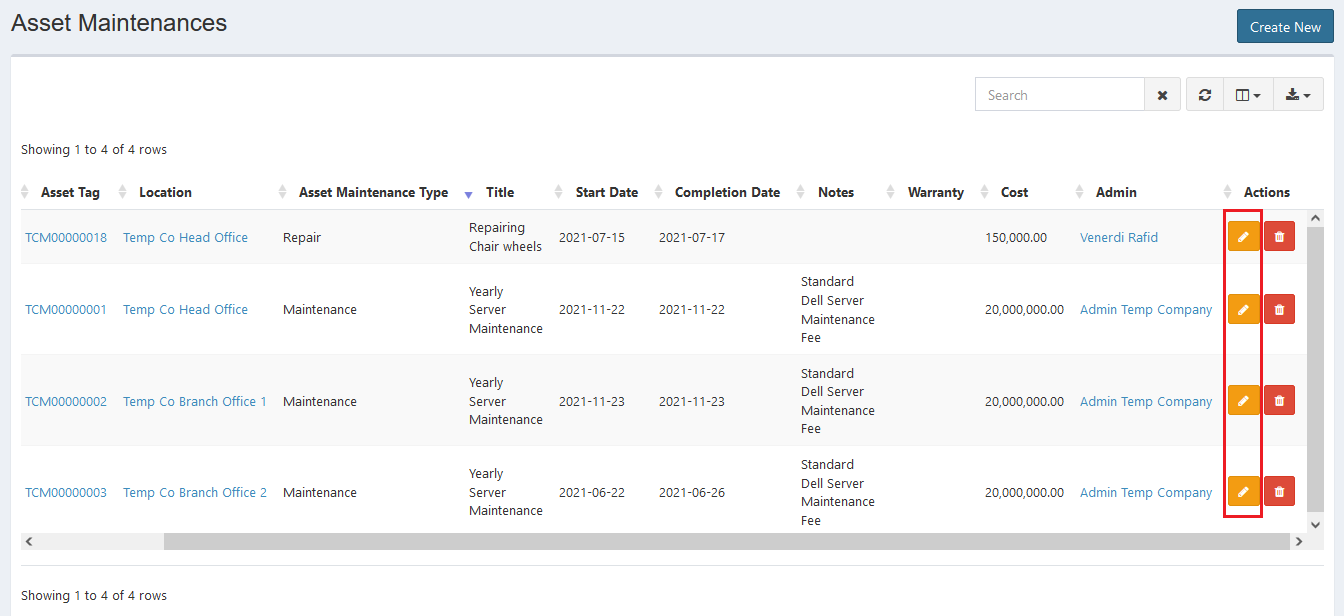
Export#
You can export asset maintenances records to CSV, MS-Excel, MS-Word, TXT, JSON, XML, and PDF by clicking the export icon, then select export format.
Set Column to Display#
There are 15 columns in asset maintenances tab. You can select what columns to display here by clicking the column icon, then checklist the columns.
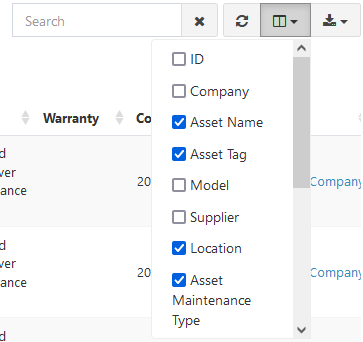
Refresh#
Click the refresh icon, and your record will be refreshed.
Search Asset Maintenances#
You can search your asset maintenances record by typing in search field beside refresh icon. The system will automatically show the result. Click the close icon next to search field to cancel your search.
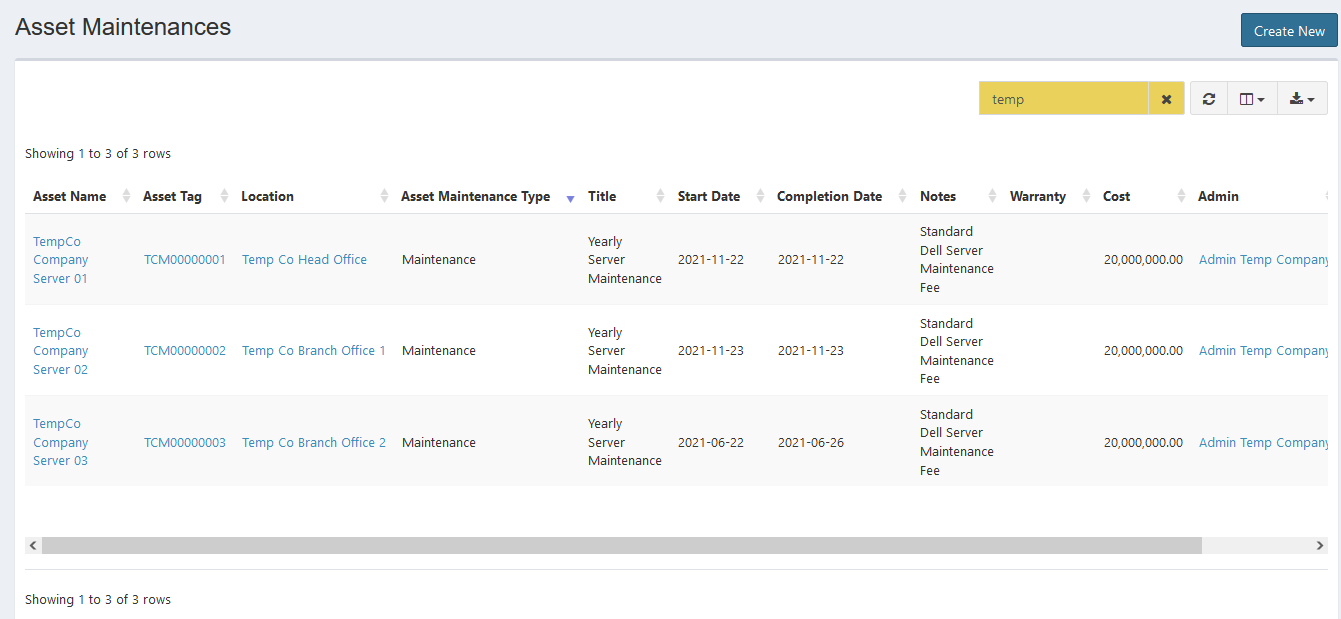
Delete Asset Maintenances#
You can delete asset maintenance record by simply clicking the delete icon in action column.
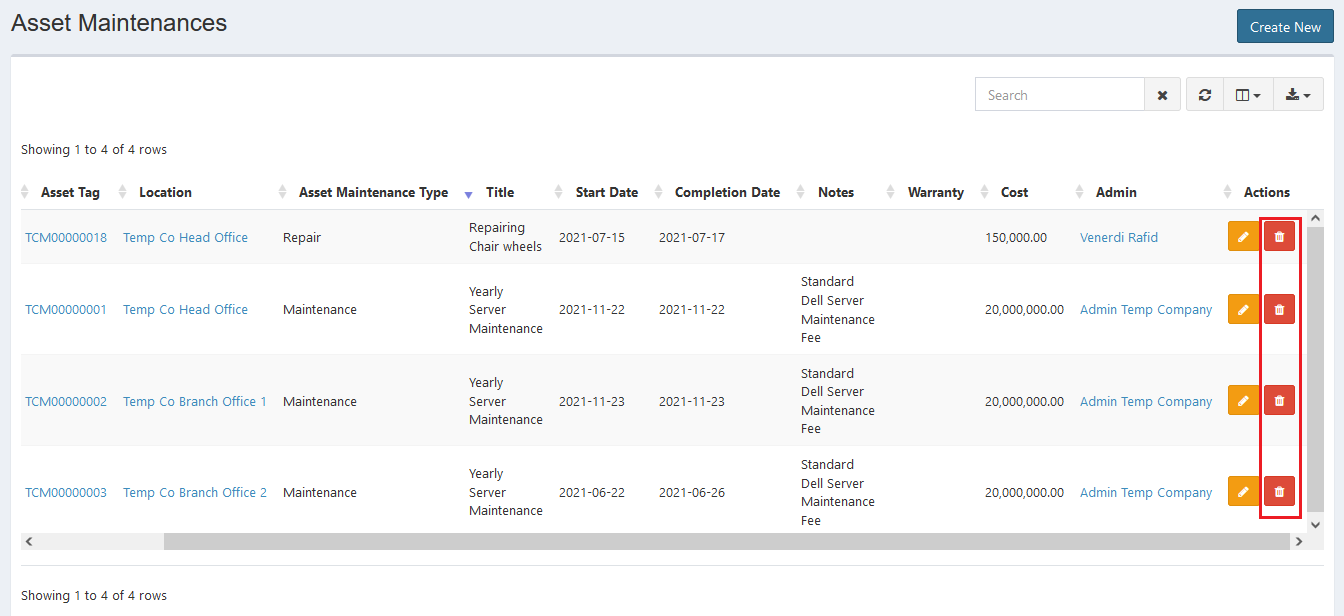
Error Message#
- Required field.
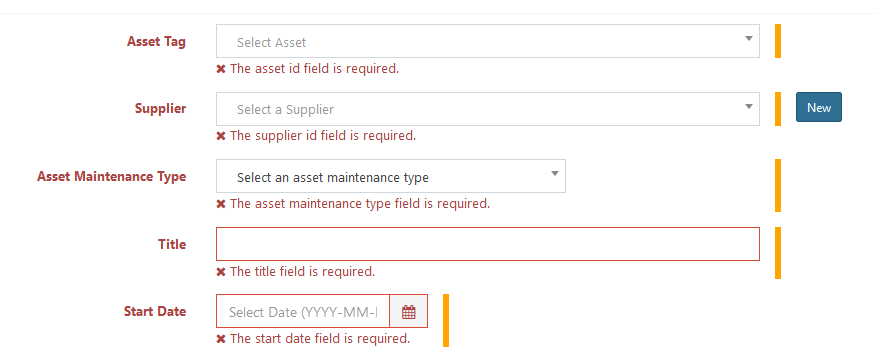
To save the record, you must fill the required field.
- Error: Please check the form below for errors.
This error will appear when you have multiple errors in filling a form page. Make sure to fill any field correctly.
Confirmation Messages#
- Are you sure you wish to delete undefined?
This confirmation message will appear when you click the delete button. Click Yes button to continue or click Cancel button to cancel.