Security
Process Objective#
Security enables admin to update security settings.
Overview#
Security enables admin to manage security settings in ProTag, such as password restrictions, two factors, and remote user login options.
Features and Functionality#
Here is the Update Security Settings interface:
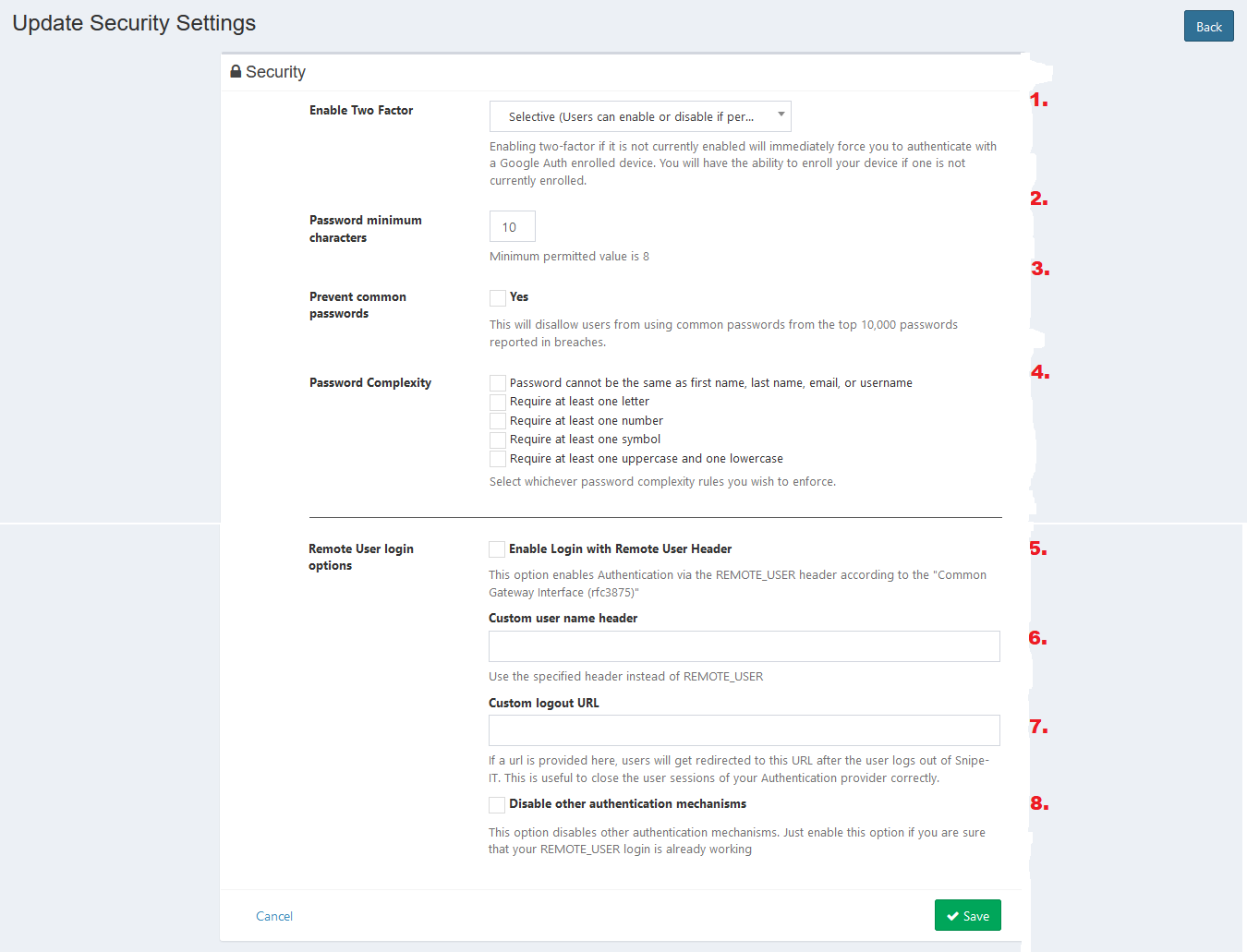
- Select enable two factor condition. Enabling two-factor if it is not currently enabled will immediately force you to authenticate with a Google Auth enrolled device. You will have the ability to enroll your device if one is not currently enrolled.
- Set password minimum character.
- Check the checkbox to prevent common password. This will disallow users from using common passwords from the top 10,000 passwords reported in breaches.
- Select whichever password complexity rules you wish to enforce.
- Check the checkbox to enable login with remote user header. This option enables authentication via the REMOTE_USER header according to the "Common Gateway Interface (rfc3875)".
- Enter custom name header. You can use the specified header instead of REMOTE_USER.
- Enter custom logout URL. If a URL is provided here, users will get redirected to this URL after the user logs out of ProTag. This is useful to close the user sessions of your authentication provider correctly.
- Check the checkbox to disable other authentication mechanisms. This option disables other authentication mechanisms. Just enable this option if you are sure that your REMOTE_USER login is already working.
- Click Save button to finish your record.
- Click Cancel button to cancel your record.
- Click Back button to go back to the previous page.