Notifications
Process Objective#
Notifications enable admin to update alert settings.
Overview#
Notifications enable admin to update alert settings, such as email alert address, alert threshold, and audit interval.
Features and Functionality#
Here is the Update Alert Settings interface:
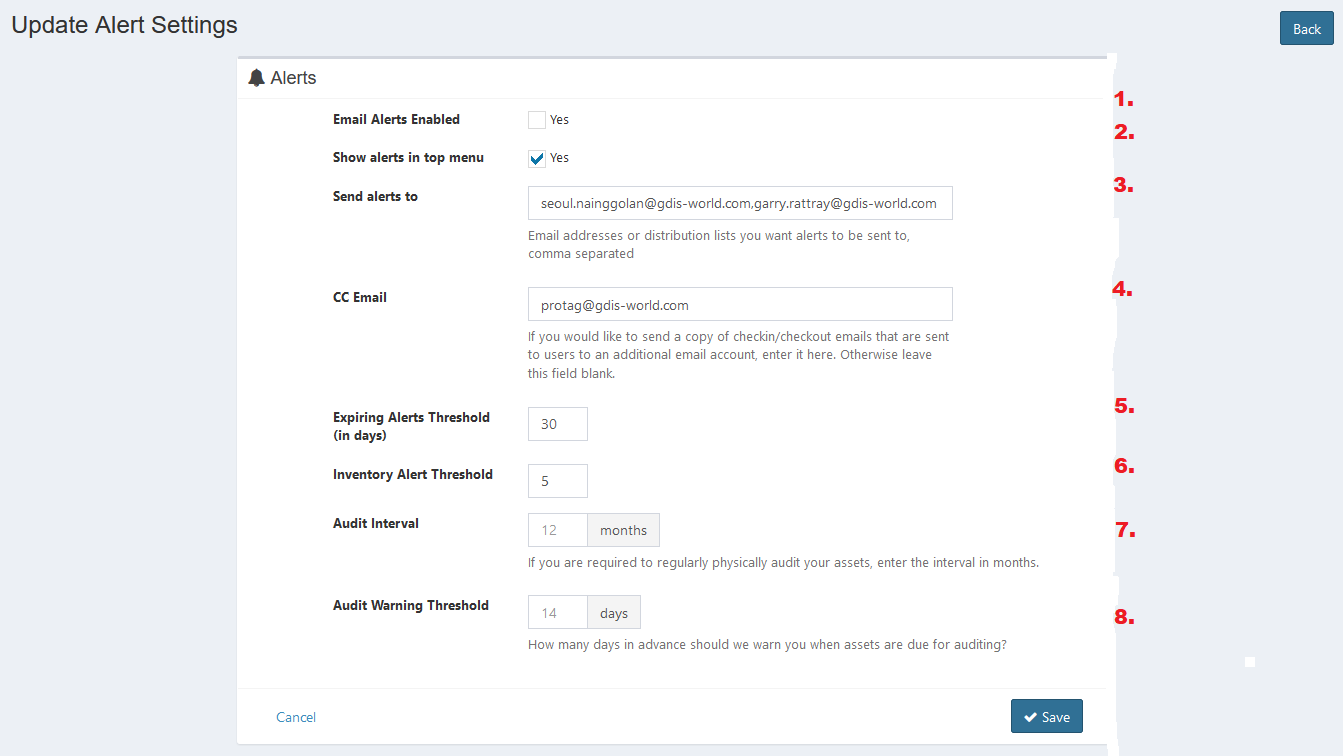
- Checking the checkbox will send email alerts to the address below (Send alerts to) if there are any alerts triggered. Alerts include low inventory, license expiration, and warranty expiration notifications.
- Check the checkbox to show alerts in top menu.
- Enter email address that alerts should be sent to. This should be an email address or comma-separated array of email addresses.
- Enter CC email. If you would like to send a copy of checkin/checkout emails that are sent to users to an additional email account, enter it here. Otherwise leave this field blank. (Note: checkin/checkout notifications must be enabled at the category level for you to be CC'd on these).
- Enter expiring alert threshold. This value allows you specify the threshold at which ProTag should start notifying you for warranty or license expirations.
- Enter invetory alert threshold. This value gives you a little padding with your minimum quantities. If you have a minimum quantity of 10 on an accessory but you want to be alerted before it actually hits that minimum quantity, set an additional threshold here.
- Enter audit interval. If you're using the audit feature, this setting is used to pre-populate the next audit date once an audit has been performed.
- Enter audit warning threshold. This setting specifies how many days in advance we should warn you when assets are due for auditing.
- Click Save button to finish your record.
- Click Cancel button to cancel your record.
- Click Back button to go back to the previous page.